This guide is intended for those who:
Lost their IMEI and did not back it up
OR
Lost their IMEI, which now reads "0" (one zero)
Operating system needed: WINDOWS
If you are running OSX or Linux you can emulate Windows by using Parallels (OSX) or Virtualbox (Linux)
Things you need:
Rooted stock ROM (Root66 preferred)
======================START======================
Download QPST from the link above
Write down your IMEI (you can find it on the back of the phone behind the battery)
Turn on your phone
Open the keypad and dial *#22745927
Enable hidden menu
Go back to the keypad and dial *#7284#
Click Qualcomm USB Settings
Select RMNET + DM + MODEM and click ok
On your computer, open up Device Manager
Locate Ports (COM & LPT) and expand it
You should see the following:

Write down (COM10) (yours may be different, just write it down)
Open up QPST
Select Ports & Add new port

Enter your port (mine was (COM10) so I will put "COM10" in BOTH boxes)

In QPST select Start Clients and RF NV Item Manager
In RF NV Item Manager go to Settings -> Comport
Select your port from the drop menu and press ok

Under "File" choose Read Supported NV RF Items
From the list of items navigate to number 550
You will see 9 text boxes. This is where you will put in your IMEI. It's weird how it's ordered so follow this EXACTLY. You will need to enter your IMEI from left to right, but backwards. Here's what I mean:
***Make sure the Hex box is checked***
Code:
EXAMPLE: Say your IMEI is 954091051099226
The boxes would look like so:
8 (This must go in the first box)
9a (The "a" represents the fact that the last pair only consists of 1 number)
45
90
01 (this can be written as 1 as well)
15
90
29
62Once you enter in the data, press Write NV
Reboot your phone (remember to put your phone back to MTP + ADB by dialing *#7284#)
Your IMEI is now back!
I don't see "Ports (COM & LPT)" in Device Manager. Where is it?
Some of you may have trouble, even after dialing the correct numbers and that's okay. Here's what you need to do:
Open up cmd as Administrator
Type hdwwiz.exe to start the Hardware Wizard

Follow the onscreen prompts until you come to two choices
Select Install the hardware that I manually select from a list (Advanced)

Add your phone's ports
Now go into Device Manager on your computer and start from instruction #10 in the first part of this guide.
